Recently, I successfully completed my Azure VMware Solution upgrade to VMware HCX 4.5.
VMware released the latest version of HCX (Hybrid Cloud Extension) in version 4.5 (VMware HCX 4.5 Release Notes) on 13th October 2022.
I’m still surprised to see how simple the upgrade process was.
Here is the HCX upgrade sequence:
- Upgrade the local on-prem HCX Manager
- Upgrade the remote cloud HCX Manager
- Upgrade the HCX appliances from on-prem HCX Manager (the peers HCX appliances located in the cloud will be upgraded automatically at the same time)
Note that a very useful new feature is coming with the HCX 4.5: during the upgrade process to HCX 4.5, HCX Manager snapshots are taken automatically before to start and also deleted automatically after 24 hours.
However, those “upgrade snapshots” are only taken when an HCX Manager is deployed on the same vCenter Server registered to it. If it’s not the case, it is still required to take snapshots manually before the upgrade.
My Azure VMware Solution instance was running HCX 4.4.2.0 and this new version was available to update through an orange ribbon visible from the HCX Administration GUI.
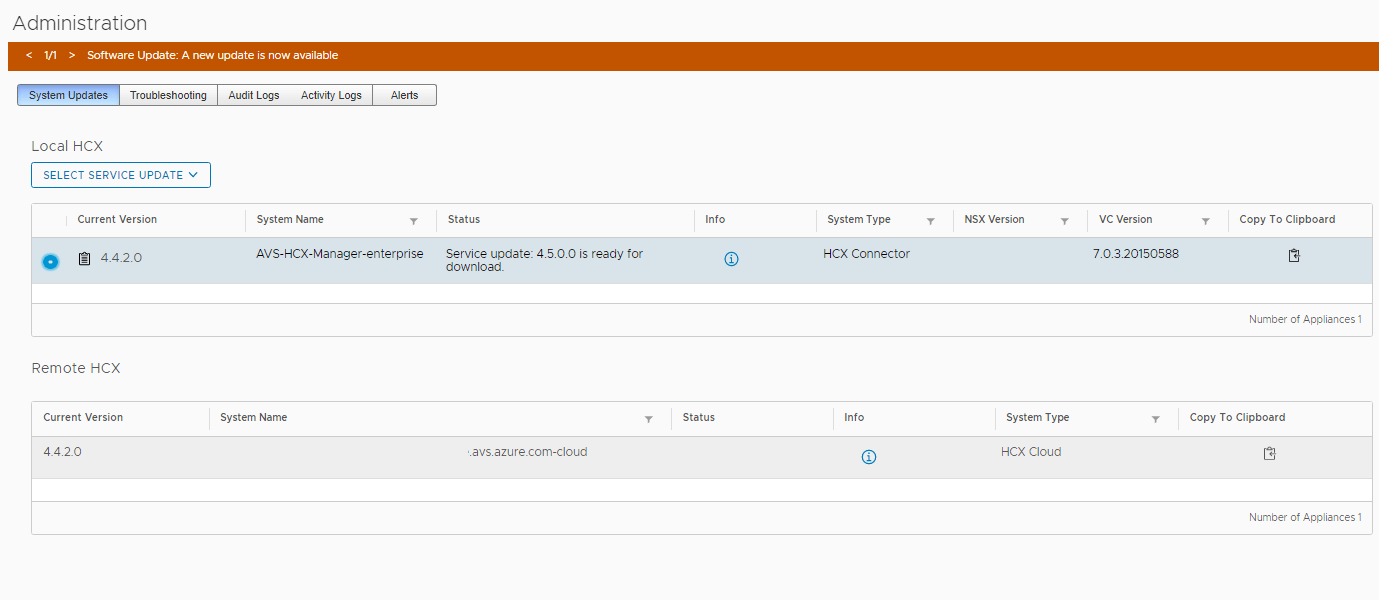
From the local HCX, click on Select Service Update and choose the operation Download & Upgrade
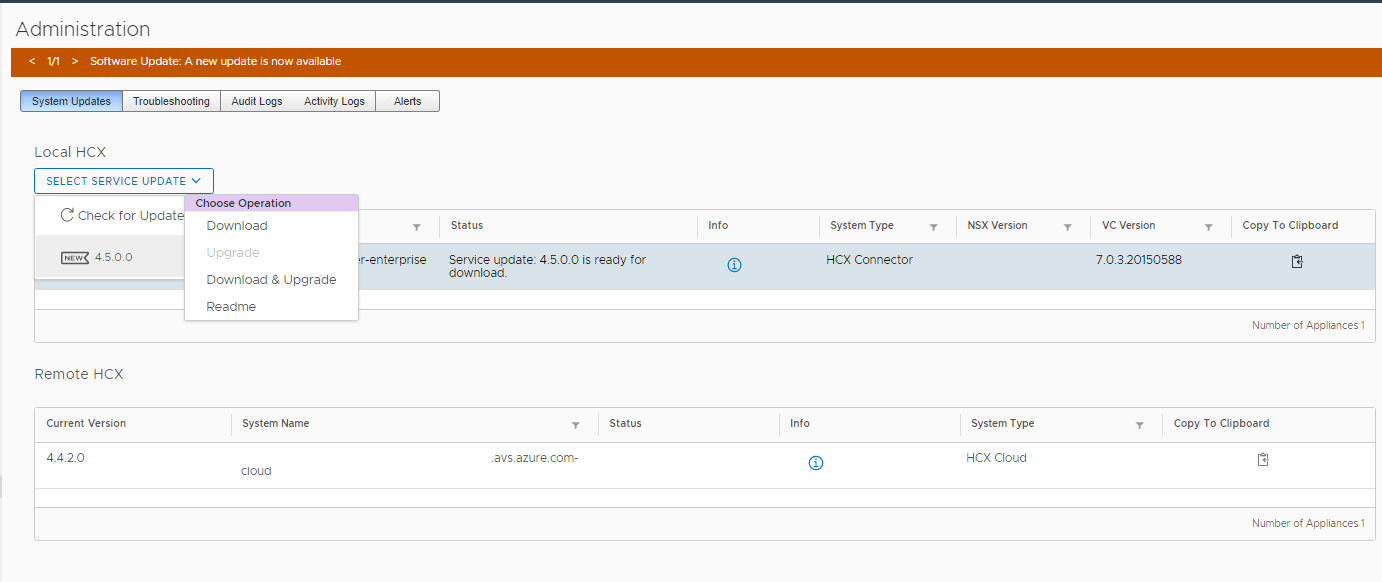
A window appears on the screen to start the download following by the upgrade. Click on OK
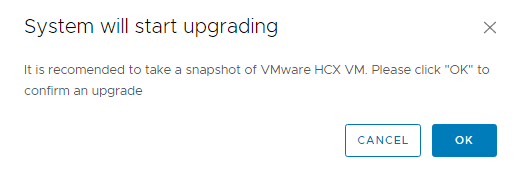
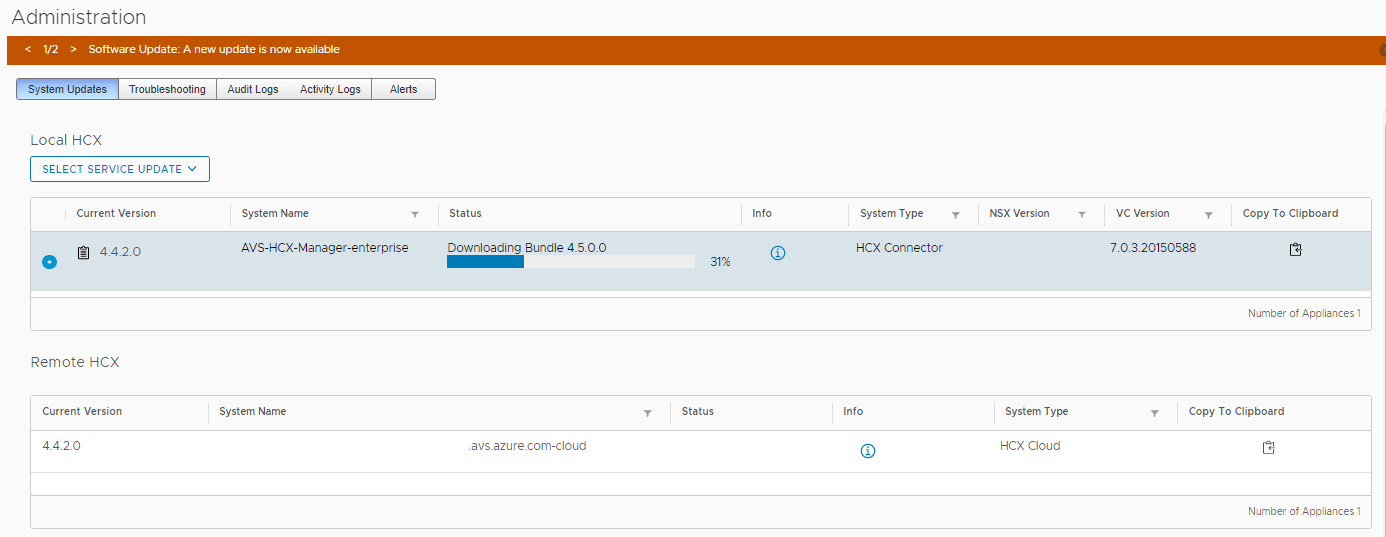
Once the upgrade complete, log in to your on-prem vCenter and click on the HCX plugin. Under the System section on the left, click on Administration then you should see your current HCX version updated to 4.5.0.0
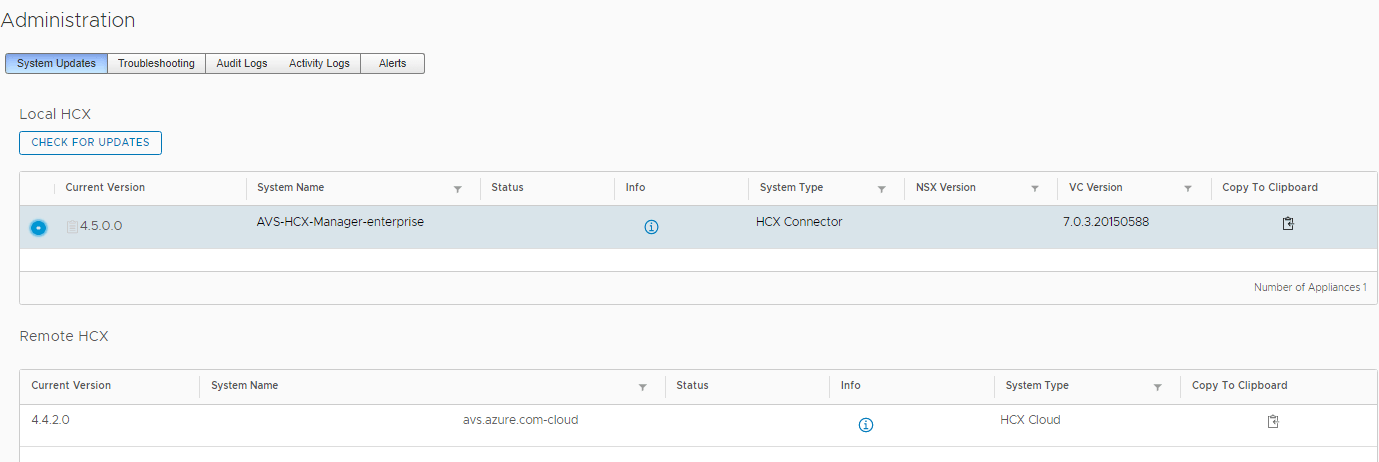
Repeat the same previous steps to upgrade your remote HCX Manager running on Azure VMware Solution.
Once both HCX Manager (on-prem & on-cloud) upgraded, the next step is to upgrade your HCX Service Mesh appliances.
In my case, I only use HCX-IX Interconnect appliance and HCX-NE Network Extension in my service mesh but the process remains the same for all the appliances available.
It is important to notice that I didn’t configure HA for my HCX-NE appliances (HA requires HCX Enterprise license) and I also didn’t use the in-service upgrade mode for my HCX-NE appliances. However, I highly recommend to use these 2 features whenever possible in a production environment!
HCX-NE In-service upgrade
HCX-NE HA
In HCX Manager plugin, go to the Infrastructure –> Interconnect section then click on Service Mesh tab and select the Appliances tab.
In the Available Version column, the new version 4.5.0.0 for all the appliances is visible:
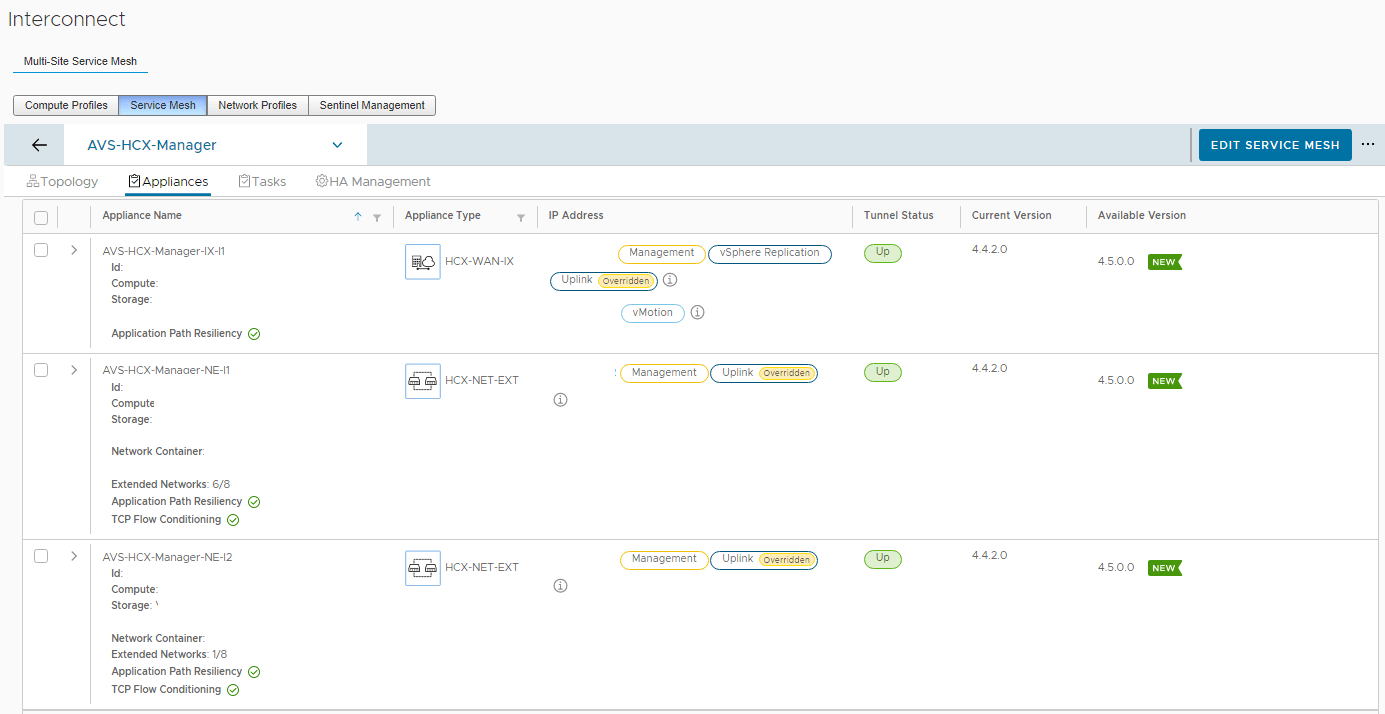

You can select the appliance of your choice to upgrade, one at a time or all at the same time like me and then click on Update Appliance
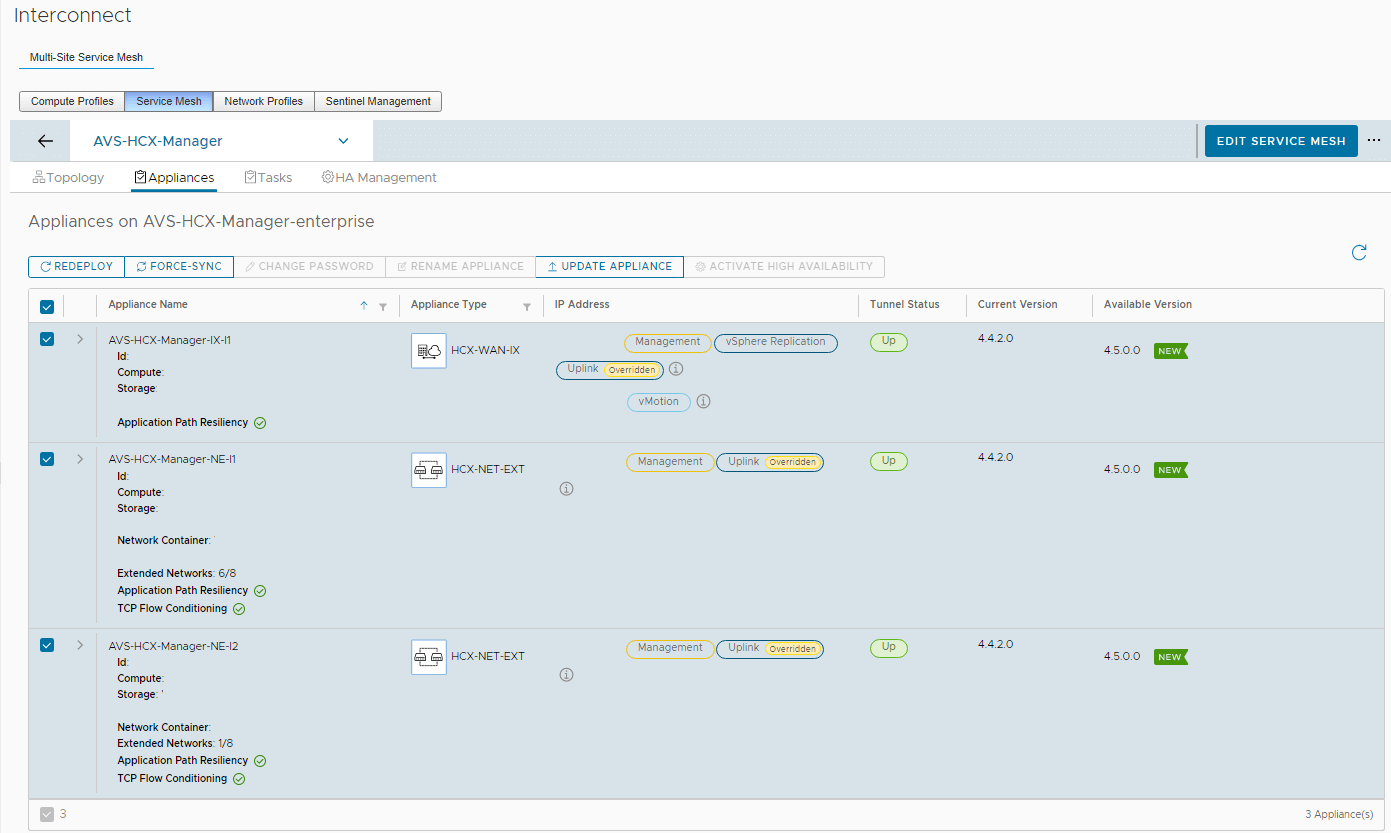
The Update Appliances windows appears on the screen. As already said above, the peer appliances running in the cloud are automatically upgraded during that process. I also run this update using the Standard (default) mode.
The Standard mode update means the redeployment of new HCX Network Extension appliances by using the same Uplink and Management IP addresses as the existing appliances. Be aware that this redeployment requires a service downtime for the HCX-NE appliances meaning that all of your VMs using a L2 VLAN extended by HCX-NE cannot be reachable during the upgrade.
Click on Update to begin the upgrade:
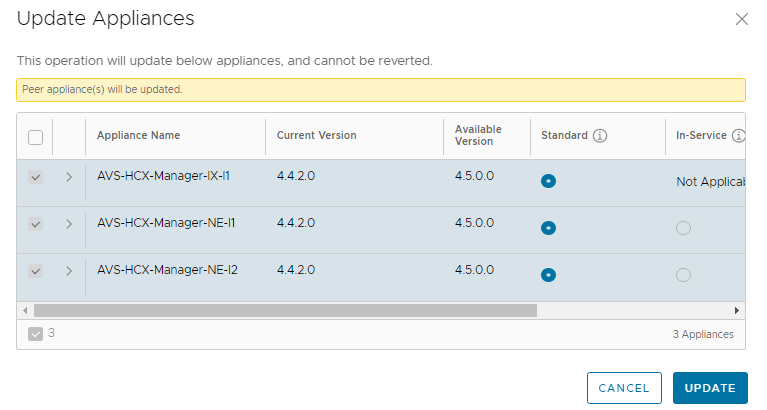
HCX Appliances Standard upgrade with appliance redeployment
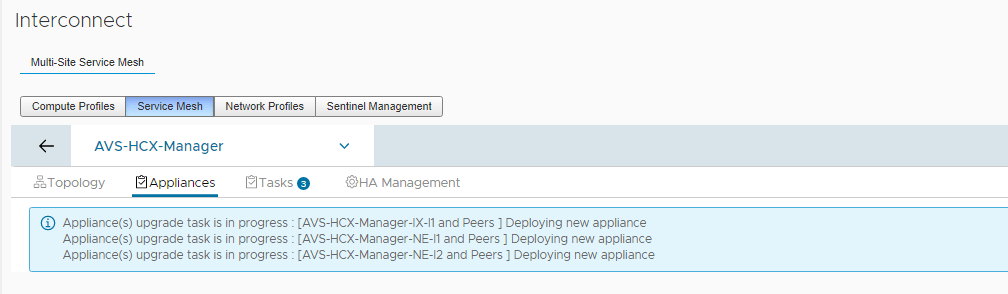
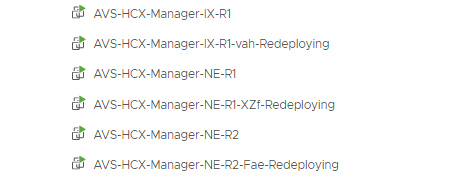
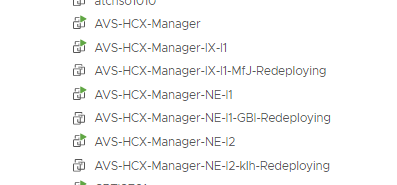
The downtime can be more or less long, hence the need to use HCX-NE HA or HCX-NE in-service upgrade previously mentioned to limit this interruption. (In my case, it took 21 min for one HCX-NE appliance and 49 min for the second one…)
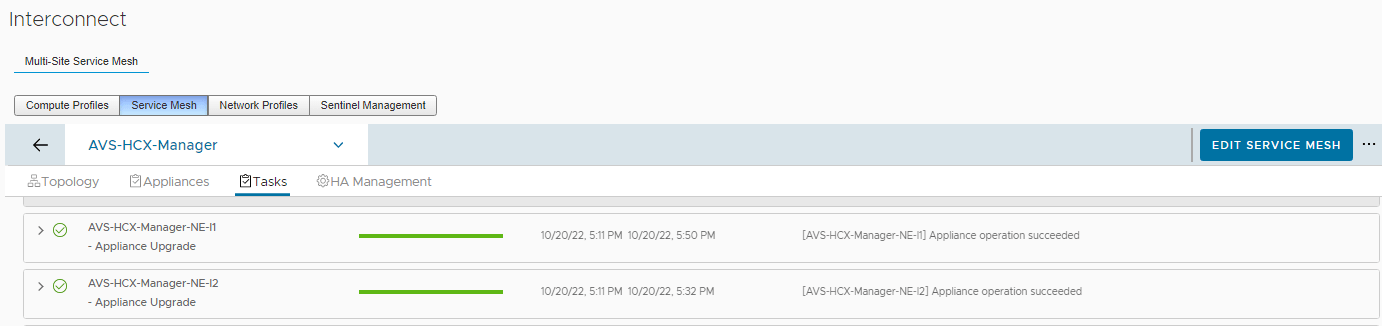
After the upgrade complete, you should see your appliances current version in 4.5.0.0 with all the tunnel status up!
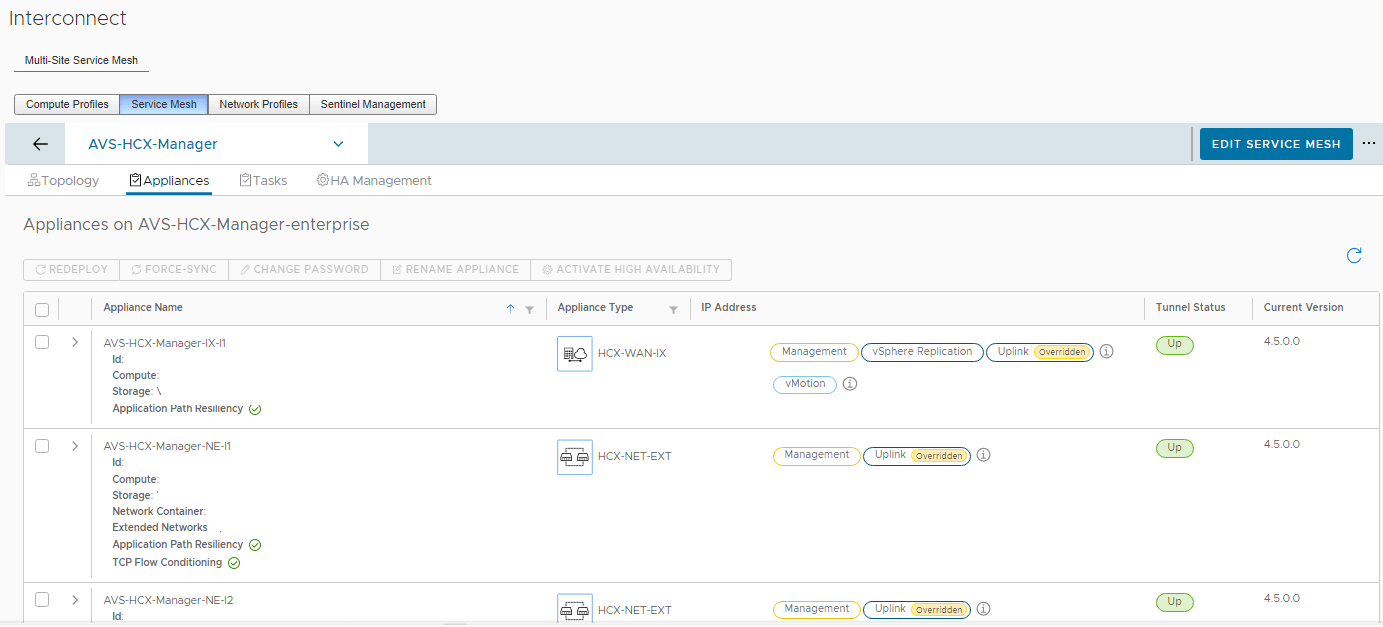
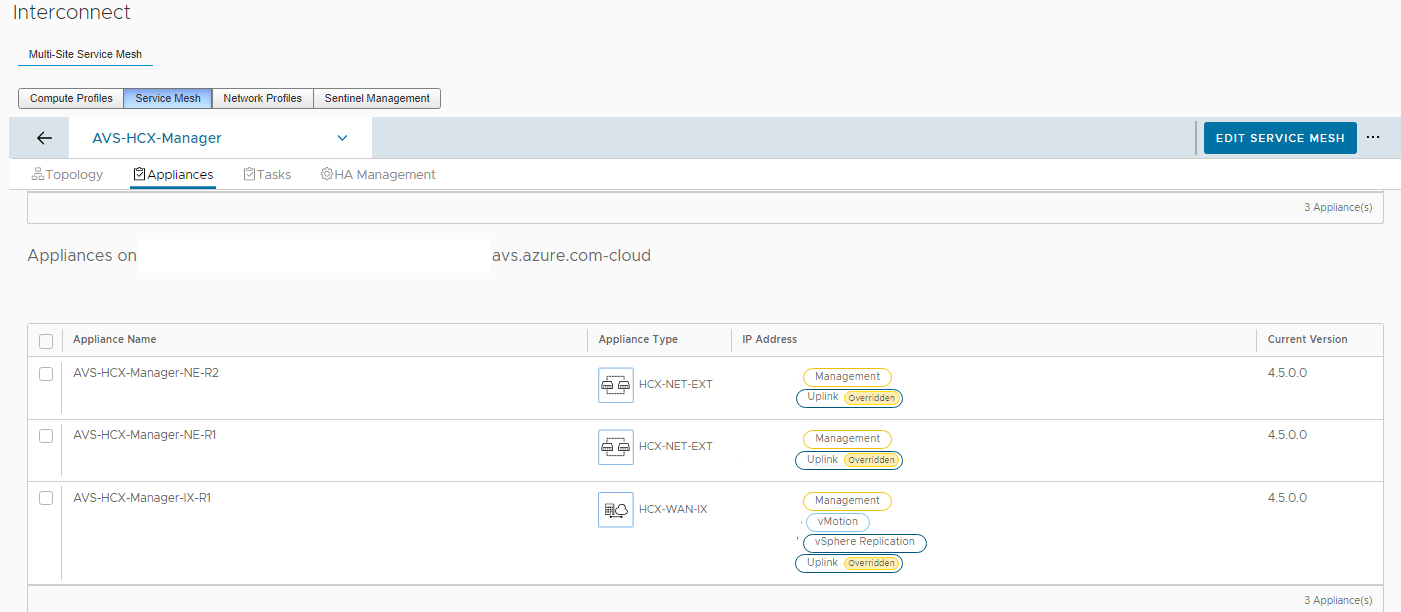
After reading this article, Azure VMware Solution upgrade to VMware HCX 4.5 should be a breeze 🙂
